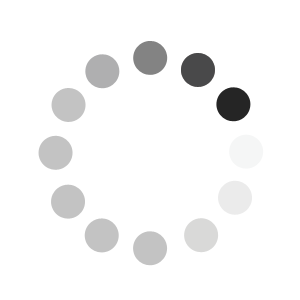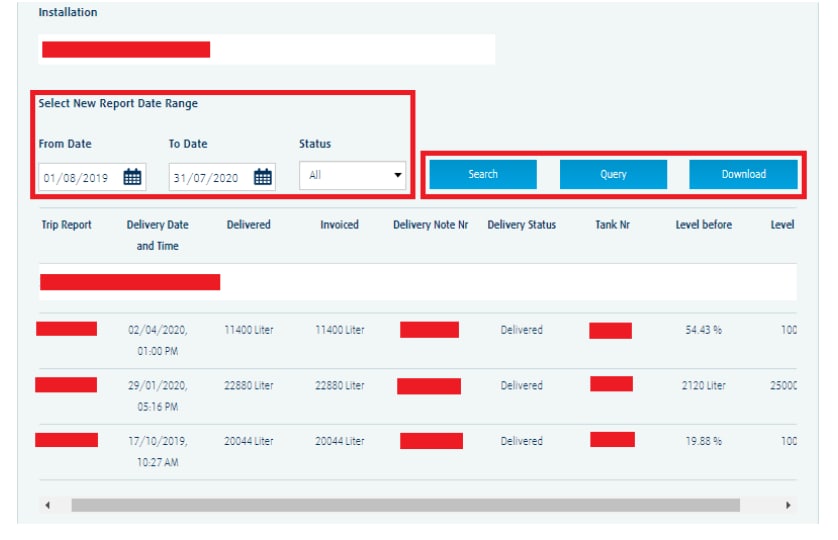Tank Management How to use new functionality of Tank Management:
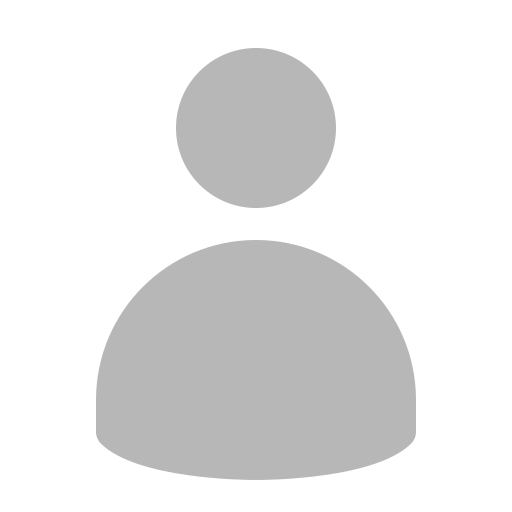 Log
in to your account
Log
in to your account- →
Click on Tank management tab
- →
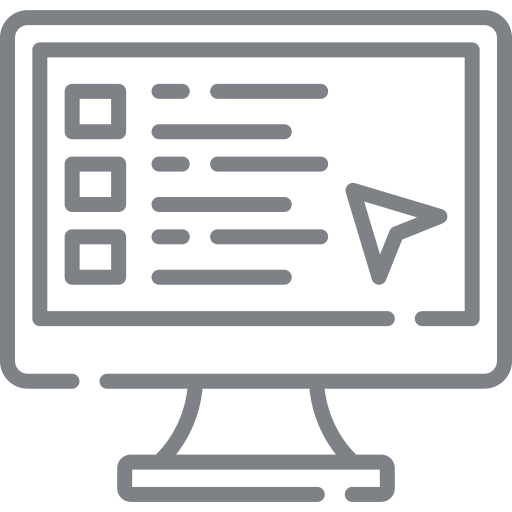 Check your Installation Summary
Check your Installation Summary- →
.png) Submit Installation Reading
Submit Installation Reading- →
 Delivery Request
Delivery Request- →
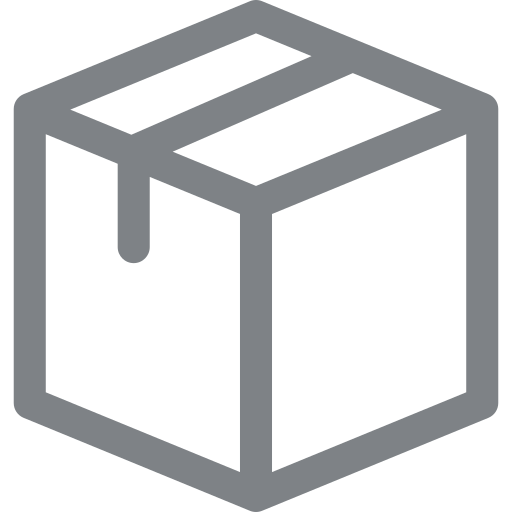 Delivery History
Delivery History- →
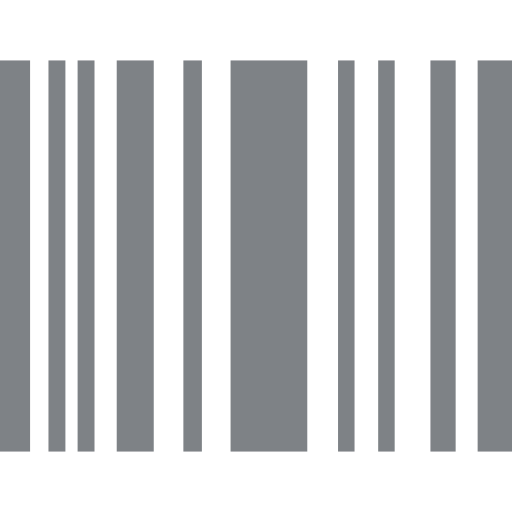 Review Account Information
Review Account Information
- Go to home and log in
- You will land on My Account page. One of the visible sections will be Tank Management, navigate to it:
- Section of Tank Management will open. A list of following options would be displayed: - Installation Summary: view data on installation, volume levels and rate of consumption (A). - Submit Installation Reading: installation readings can be submitted (B). - Delivery Request: submit readings and request a delivery (C). - Delivery History: view history and status of deliveries occured in the past (D). - Review Account Info: view account and contact information and update working hours for the installation (E).
- A: Click on Installation Summary. Select an installation from the list. Once selected, set of data for selected installation will be displayed. Amount of the product on the site will be displayed in % on the left. From this page it also is possible to navigate to the page of delivery request by clicking on corresponding button. Further down there is a button for the installation. Click it to see more data on daily and consumption levels.
- B: Click on Submit Installation Reading button. Then select an installation from the list. Once selected, different information on installation will be displayed. Here you will be able to manually submit date, time and level of your last reading:
- C: Click on Delivery Request button. Select an installation from the list. First you will see same info as under the section of Submit Installation Reading, as Linde needs to get your last reading when you are requesting a delivery, hence providing last reading is mandatory. Further below you will be able to select earliest and latest delivery dates and times, between which we could deliver your request. PO field will be copied from the Blanket PO (if such is present). Earliest and latest delivery dates and times are suggested based on your consumption in the past, however the content of those fields may be edited. Field of comments is opitonal. Eventually click on corresponding button to submit your delivery request:
- D: Click on Delivery History. Select an installation from the list. Similar picture will appear:
You can select date range for your report (max period is 1 year), then click on Search button. Different information for deliveries occured between chosen dates will appear. You can also send us query and/or download documents for displayed deliveries. - E: Click on Review Account Info. Select an installation from the list. 5 options will appear:
Account Info, Contact Info, PO Info, Work Times and Access Times. Most of them are
informative, however Work Times can be updated:
After clicking on „Update Working Hours“, a popup window will appear, where it will be possible to choose a week amongst next 3 weeks and then to update your working hours and/or register days as holidays if the site shall not be accessible during some days:
When ready – click on „Save Changes“ which will then appear on „Work Times“ sheet.
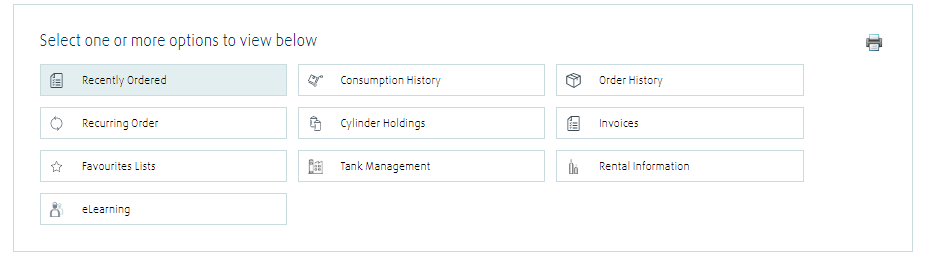
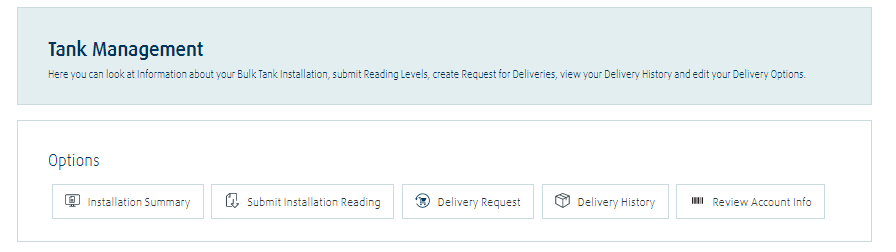
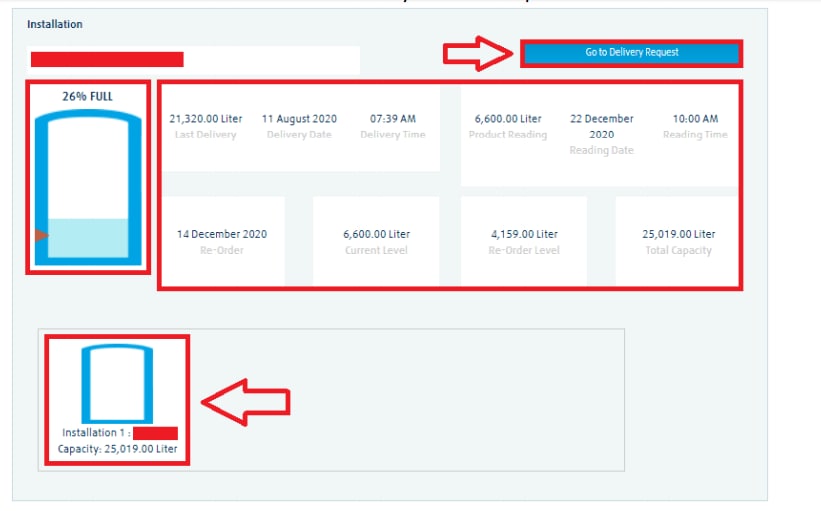
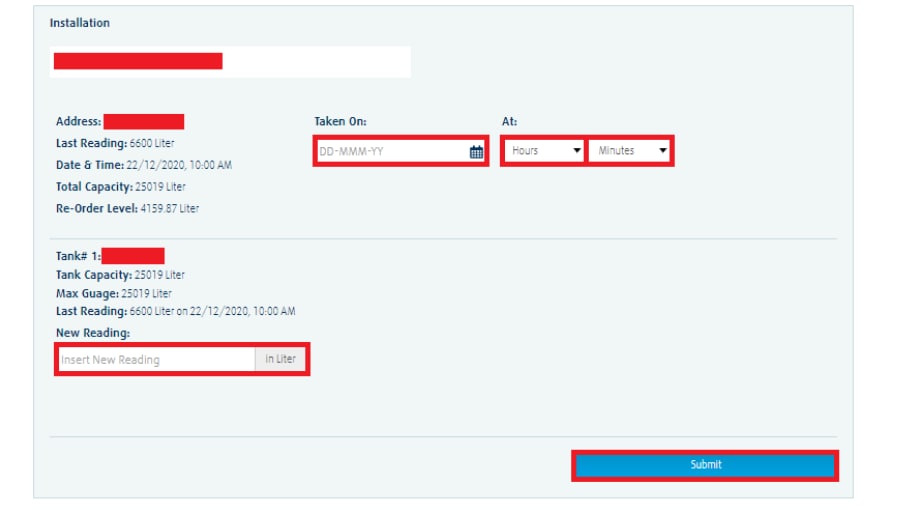
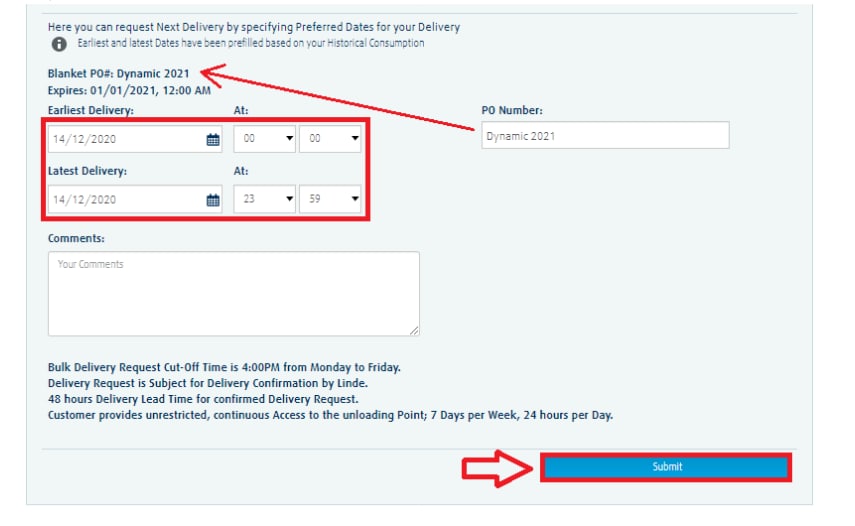
NB! Note that when registering day as a holiday, it will not be possible to „unregister“ same day back to regular working day by unchecking the holiday box. This then can only be done via specifying the working time fields.